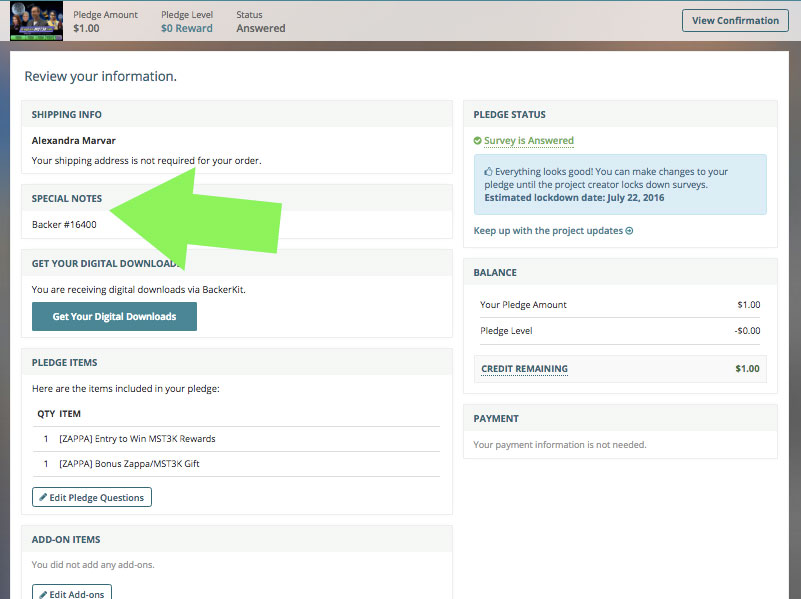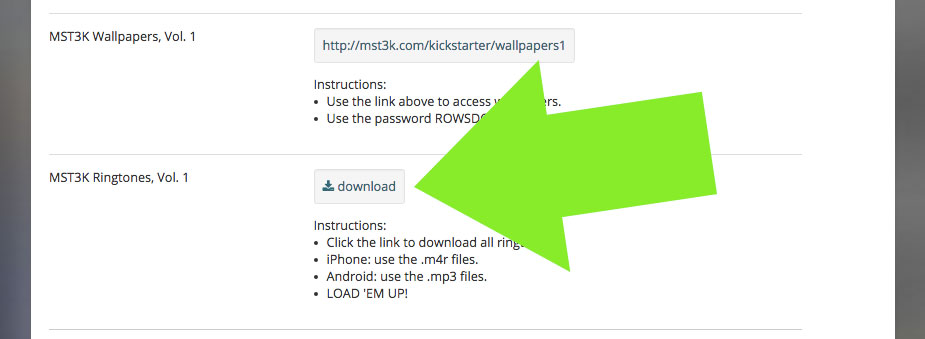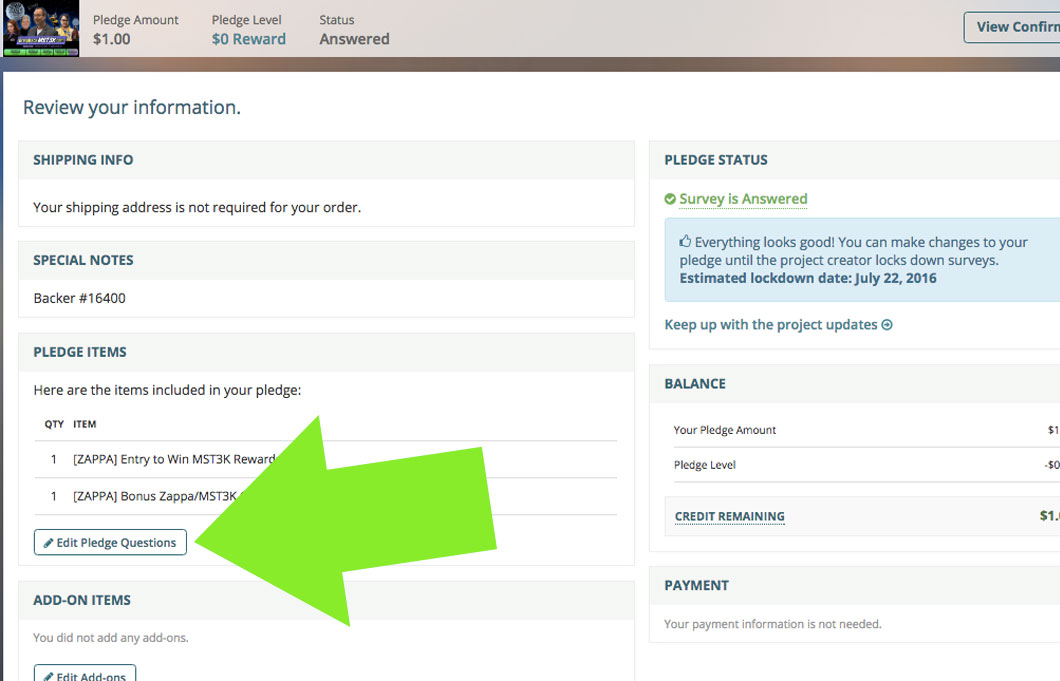Questions About Backerkit
- When will I get my rewards?
- Why didn't I get an email from Backerkit?!
- How do I find my Membership ID number?
- Can I change my pledge amount?
- What if I want to pledge but missed the Kickstarter?
- How do I get the digital rewards in the .zip file I just downloaded?
- How do I install my ringtones?
- What if my ringtones aren't working?
- How do I change or update an answer on my survey?
- How do I update my t-shirt size?
- I'm looking at my survey, and I don't see the Add-On Rewards I've already paid for. Where are they?
Check out the schedule for rewards delivery here!
It is quite possible that you have a different email address associated with your account. Check any other email accounts you might have used to register for Kickstarter or Squarespace way back when. If you still can't find a Backerkit email, write to us at kickstarter@mst3k.com and we'll get to the bottom of it!
This one’s only for Kickstarter backers — After you've completed your survey, have a look at the confirmation page in Backerkit (here's how to find that!) and scroll down to the "Special Notes" section. Your backer number will be listed there!
On increasing pledges: If you select any new add-on rewards during the survey, that’s a way of increasing your pledge! Or, email us at kickstarter@mst3k.com and if we are able to increase your pledge, we’ll be happy to!
On decreasing pledges: Unfortunately, we can no longer decrease pledges, because the money you contributed has already been accounted for, and in fact, it’s being used right now to get production started on the new season of MST3K! However, if you have an issue with your pledge or there was an error, email us! We’ll help however we can.
They can still chip in — and get great #BringBackMST3K stuff! Tell them to check out the MST3K Add-On Rewards shop — They’ll love you forever!
On a a Mac computer, locate your newly downloaded .zip file in Finder. Double-click on it! It will unzip auto-magically, and a second item — a folder containing its contents — will appear. Your files are in that new folder! If you’re on a Windows computer, select My Computer from the Start menu, find the file that needs to be unzipped, right-click it, and choose Extract All. Select Browse to choose the destination where you want the files to go once they’re unzipped, and click Extract.
Check out this page for instructions on how to download ringtones for your phone, whether it's an iPhone or an Android device. Note! The page is password-protected. You can find the password where you downloaded your .zip file of ringtones in Backerkit — check out the image below!
Every phone is different! Check out the articles and tips at mst3k.com/kickstarter/ringtones1 for starters (it's password protected and you'll need to get the password from Backerkit). If you're still not having any luck, we’d recommend Googling “installing ringtones” for your specific phone type.
There are a few ways to do this! If you’ve just completed your survey, you’ll land on a page that says “YOU’RE FINISHED.” (Great job!). At the bottom of that page just above the footer, there’s a button that takes you back into the survey in case you need to edit or double-check something.
Or, after you've filled out your survey, you’ll get an email from "Joel Hodgson & Team MST3K" (support@s.backerkit.com) with the subject line “Survey Confirmation -- Bring Back MYSTERY SCIENCE THEATER 3000.” Scroll down in that email to the section "Review on BackerKit” and click on the link after those words "Use this link to return to your survey any time.”
You'll see a confirmation page if you already filled out the survey. Find the "Pledge Items" box on the left side and click "Edit Pledge questions" to get back in there. (See the graphic below.)
If you can't find that email, look for the original email we sent you with the survey in it. It was from "Joel Hodgson & Team MST3K" at support@s.backerkit.com.
If neither of those emails are anywhere to be found, don't worry — there's still hope! Just go to mst3k.backerkit.com and enter your email address to get another link sent to you.
We updated the women’s t-shirt sizing chart! Sorry for the inconvenience, but if you referenced it when you picked your shirt size, you might want to check back and update your selection!
How the heck do you do that, you may ask? See the question above this one!
Once you're back in your survey, go to the second section of the survey — “2. Add-Ons” — and click “Next.” Then you'll see some survey questions including a question about your shirt size and design. You select the correct size in the design of your choice from the dropdown menu, and hit the long blue button that says "Next" on the right-hand side of the page to save that info and move on!
If you purchased add-ons, but you’re not seeing them listed in your survey, be sure to check this "ADD-ONS" box on the right-hand side of the “2. Add-Ons” section. The items you originally picked out should be there, and if you’ve already paid for them, it’ll say you owe “$0.00" for your “Add-Ons Subtotal” at the bottom of that box. See what that looks like in the image below.
We didn’t charge you for shipping at the time of purchase, so even farther down on the right-hand side of the page, you’ll see a box with the header “BALANCE.” That will show the amount of shipping you still owe on any Add-Ons you already bought, along with the total cost of any new stuff you add at the time of the survey.
If you don’t see items you’ve already paid for in that ADD-ON ITEMS box pictured below, email us at kickstarter@mst3k.com with your original receipt and we’ll fix you right up!